
I made shiny letters using the GIMP for my fishnet games website. I saw a tutorial on Youtube. But it didn't have any audio (or it was in German).
Here is how I ended up doing it:
1. Create a new image and put some text with the font you like:
2. Turn the text into a selection. Right click on the text layer, scroll down, click alpha to selection, then delete the text layer itself. Select the Text layer, click on the little garbage can.


3. Select the 'blend tool', and select the color gradient you want to use. Choose your colors. I'm doing red to white. Using the blend tool, draw the line across the selection:
 This produces a good start.
This produces a good start.4. Produce the outline.
To produce the outline, expand the selection by a few pixels using the 'selection grow' tool. Find it under the menu Select/grow.
 I'm using 2 pixels for this example. Create a new layer to color in the outline. Fill in the selection with your desired color using the 'bucket fill tool'. Rearrange the layers so that the fill layer is on the bottom of the text.
I'm using 2 pixels for this example. Create a new layer to color in the outline. Fill in the selection with your desired color using the 'bucket fill tool'. Rearrange the layers so that the fill layer is on the bottom of the text.
It should now look like this:

5. Make the Candy gloss. I think the gloss is produced by kind of simulating a reflection of an irridescent ambient object, like a lamp shade or something, on the text. To do this, select the layer of text that is on the top, then select 'alpha to selection', as we did before.
Now select the elliptical selection tool, and choose the 'subtract from current selection' option.
Make a selection that spreads across the letters like the sunrise:
 Now, we are just going to draw another gradient into this selection. Create a new layer for this to occur in, select the gradient tool, go from white to somewhat pink, and try a few gradients until it looks right.
Now, we are just going to draw another gradient into this selection. Create a new layer for this to occur in, select the gradient tool, go from white to somewhat pink, and try a few gradients until it looks right. Play with the layer opacity a little bit to get just the look you want.
Play with the layer opacity a little bit to get just the look you want.
6. A reflection
I added a reflection using the reflection script from here:
http://code.google.com/p/gimp-reflection/
Now I de-select everything, auto-crop the image, and selected Filters/decor/reflection, and choose the parameters you like:
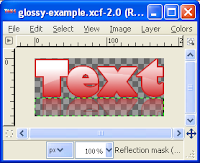
Now you can put that on your webpage, and it looks beautiful.
